Here’s a list of 20 tips and tricks for AmpliTube 4. Most are getting started tips for beginners but there are some more advanced tips too.
Feel free to leave your own suggestions in the comments section.
Here’s the link to the review of AmpliTube 4 that I posted yesterday if you want to know more about the software itself and what’s included.
All the different settings and plugin options can be a bit confusing to figure out at first, and the same can be said about all the different ways to use the software.
So let’s get on with the tips and tricks.
AmpliTube 4 Tips
1. Pay with Gear Credits – Gear Credits are cheaper but the discounts only start to kick in when you buy 150 gear credits, so use them for bigger purchases to save cash.
2. AmpliTube Free – The free version of Amplitube comes with 24 pieces of gear, including 4 amps, 9 pedals, 5 cabinets, 3 mics, and 2 rack effects.
3. Test New Gear – Click the shopping cart icon in the upper right corner of AmpliTube to launch the Custom Shop to find and test new gear. You can fully demo all the 300+ individual pieces of gear available for 72 hours each every 6 weeks. A great way to find the gems.
4. Signal Configurations – Get familiarized with all the different routing options available in the upper left corner. #2 and #6 are stereo and can process two signals independently left and right, complete with different rigs—lots of fun to work with to get wide, fat sounds. You can also switch over to the preset browser to view the signal chain of presets in a larger window with pictures of each component’s routing.
5. Free Pedals and Effects – The free generic pedals included in AmpliTube are just okay; you can find better free plugins to use for things like delay, compression, chorus and flanger. Plus using the free TSE-808 tubescreamer pedal greatly imporves tone (check out their free Rat and bass pedals too), and it saves $10 from having to buy IK’s version.
6. Bypass Components – Each individual section of AmpliTube can be turned on and off by toggling the white power button below the shopping cart icon. That way you can use the pedals, amps, or effects with other plugins. For example, you can use the wah pedal with a different amp sim, or disable the cabinet section to use 3rd party IRs (#16).
7. Saving Presets Tip – If you put a number at the beginning of your saved presets folder it will appear at the top of the list so you don’t have to scroll over IK’s preset lists every time. You can also make the lists multiple levels deep by saving folders within folders.
8. MIDI Controls – You can use MIDI controllers and pedals to change the parameters and controls of AmpliTube. You can use them to change between presets, control wah and volume pedals, enable/disable stompboxes, switch channels, etc. I use a Line 6 FBV Express MkII pedal and it works well for that. Check chapter #13 in the user manual for setup instructions.
9. Gain Staging – First set the input gain so that the meter is just below going into the red and try to keep the output level just below clipping, where the little red lights stay on. Try adjusting the volume through the signal chain and cab room mixer first instead of just tweaking the master volume.
10. Free Drums – Playing guitar along with drums is much more satisfying than using a click track. If you can’t afford a really good drum plugin like EZdrummer 2 you could use a free plugin like MT Power Drum Kit to jam along with.
11. Import Files – You can easily import audio files by dragging them onto a track in the recorder view. This a good way to add drum loops to practice to, or experiment with previously recorded tracks. Of course you’re much better off just using a proper DAW instead…
12. DAW – The built-in looper and recorder are nice features to play around with for recording and layering different guitars parts, but you’re much better off investing your time using a real DAW because they have a 100x more features and are much more capable and advanced. Ableton Live Lite comes free with a bunch of audio interfaces and MIDI controllers, or you can get a full-fledged DAW like Reaper for as little as $60.
13. Ultratuner – Not being the default tuner, the Ultratuner is easy to miss, but once you switch over to it you’ll notice a lot more options and a much easier-to-read layout. The Ultratuner can be ultra touchy, however. It works best if you make sure to mute all the strings you aren’t tuning and use your finger to pluck the strings instead of a pick—the abrasive sound throws it off a bit.
14. D.I. Knob The D.I. knob is only active in the cab section. It can be used to route the direct input signal directly into the mixer, bypassing the pedals, amp, and inserts. Works well with bass guitar to layer the sound without having to double the track.
15. Mouse Wheel – Clicking on a knob or parameter and using the mouse wheel is a lot more accurate to move the values up and down than moving the mouse.
16. 3rd Party IRs – AmpliTube doesn’t support loading 3rd party IRs directly but you can disable the cab section (go to preferences and select Cabinet Global Bypass) and use other Impulse Responses with a separate IR loader like NadIR.
17. Monitor CPU – Go to Settings > CPU meter to turn on and off the CPU gauge in the top right corner.
18. Copy/Paste Settings – You can right-click on any amp, pedal, or effect to copy and paste the settings, as well as load and save model presets. I usually have to right-click twice for paste to show up for some reason…
19. Prefs – The small preferences button in the lower left corner is easy to go unnoticed (odd that it isn’t in the settings menu). From there you can set different oversampling, reverb, resolution, and other settings.
20. Forum and Support – Here’s the link to IK’s offical AmpliTube user forum, a good place to go to find help and additional tips. Here’s IK’s main customer support page if you need to contact them for assistance with something.

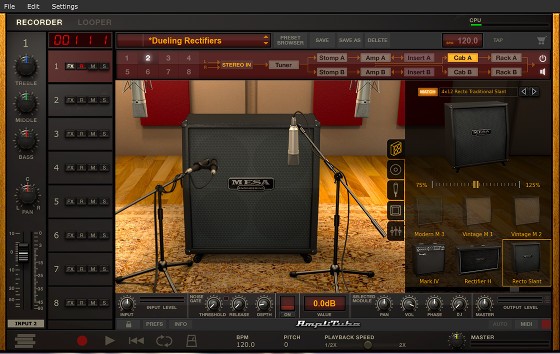
I really like the idea of using 3rd party effects i.e. the 808 Tube Screamer you mentioned in #5. My question is how do you get it inserted in Amplitube 4. After unziping the tube screamer I was left with a .dll file and some of the other effects you mentioned that come as VST, AAX formats look like DAW plugins. Looking at amplitubes folders, at least the ones I found so far they all appear as .at4p files. My best guess is that you would need to use these plugins in a DAW enviroment. At this point in time I am liking the standalone format of Amplitube just for practice. Can you explain this a little more?
Thanks for your articles, they are very helpful. I have only been in the the guitar sim world for about a month now.
Yeah, you have to use a DAW to add other plugins to the chain since Amplitube is closed off from 3rd party stuff. There are some free DAWs you could use. That way you can add some drum loops too to play along with to make it more fun.
Thanks for your help, I have been trying out Studio One 3 for a couple days now & the stars are aligning! Yah…your article/video has been the best I have found for actually using the software. Masters of Music site has also been helpful, it actually contains links to other gear & resources! Seems that most of what I expected to be helpful how to’s & tips turned out to be platforms to showcase ones guitar playing skills.
Thanks for the help, Rock on!
Glad I could help!
I just purchased version 4. I am having trouble saving presets (i.e David Gilmour, SRV etc.) I download them and place them in the IK/Amplitube my documents folder but when I go to retrieve them they don’t show up in the drop down choices. I have tried placing them in just a out every possible sub folder but still can’t locate them.
I even contacted support and they gave me a one sentence ambiguous response.
I download from the preset xchange/legacy presets (x-gear).
Thanks in advance for any suggestions.
I think you have to use the “import legacy presets” option from the presets list.
Thank you for this article. As a new user to Amplitube 4 I have been working out on some of the Fender models in this software.
However, I have been wanting to try some of the stomp boxes in the Custom Shop but my shopping cart icon does not work and I am also unable to access it on IK Multimedia’s website.
Is there a way to fix this?
Any advice would be much appreciated.