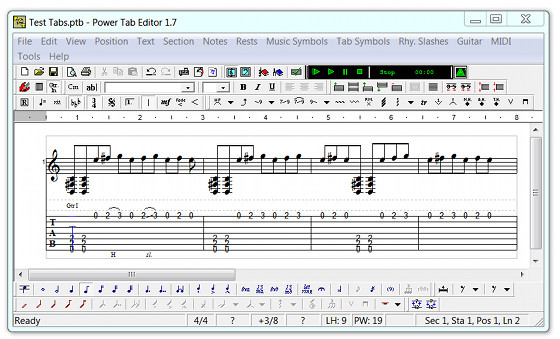Since posting the list of music notation software for writing guitar tablature, I’ve been trying some of the different free programs to see which one works best.
First I tried MuseScore 2.0, and I might circle back to using it again later, but I found it cumbersome to add tablature symbols like slides and pull-offs so I decided to give Power Tab Editor a try.
Power Tab Editor was designed specifically for guitar and bass tablature so that helps make it easier to use without a bunch of extra confusing features for other styles of music notation.
At first I was hesitant to even download Power Tab Editor because it looks like it hasn’t been updated in like 47 years. The newest supported operating system listed is Windows XP. But so far it’s working just fine with my Windows 7 setup.
When first using Power Tab software, the dozens of icons and buttons can make everything seem a bit confusing. I headed over to YouTube and found these two helpful getting started video tutorials.
Using Power Tab Editor
Some of the info in this second video overlaps what was in the first, but there are some additional helpful tips and a look at some other features along the way.
Power Tab Getting Started Guide
The MIDI feature sure is cool to be able to hear what note’s you’ve entered to make sure everything sounds right. And the fact you can use different instruments for playback and switch to using other MIDI software is a nice touch.
Power Tab Editor Tips
- From the menu bar, open Help > Help Topics for the user manual.
- Hover over icons to learn functions.
- Use mouse to click where to add fret numbers.
- Use arrow keys to quickly move cursor box around.
- Change line height to better see notes.
- Change tablature font for bigger numbers, located in View > Fonts.
- Use play button to use MIDI playback for entered notes.
- Add slides and other symbols by selecting a note and right-clicking for a list, or by using the menu buttons.
- You can change what style of guitar or another instrument you hear when using MIDI playback from the guitar property sheet, located at Guitar > Setup.
How to setup tablature for seven string guitars: First you have to change the staff type to seven strings by going to Section > Tablature Staff Type > and choose the 7 line option; then you have to press the little guitar icon or go to Guitar from the menu and choose Setup to change it to seven strings to be able to hear playback.
Tablature Symbols List – A page that lists all the tablature symbols used in Power Tab Editor, complete with the definition for each symbol and a picture of each symbol. Includes things like rhythm slashes, bends, slides, hammer-ons/pull-offs, harmonics, palm muting, etc.